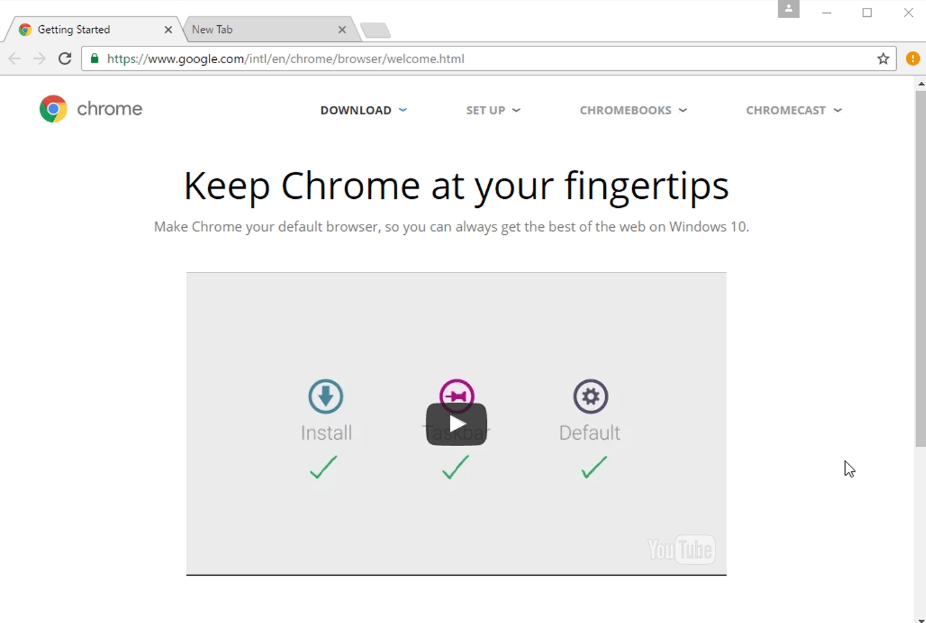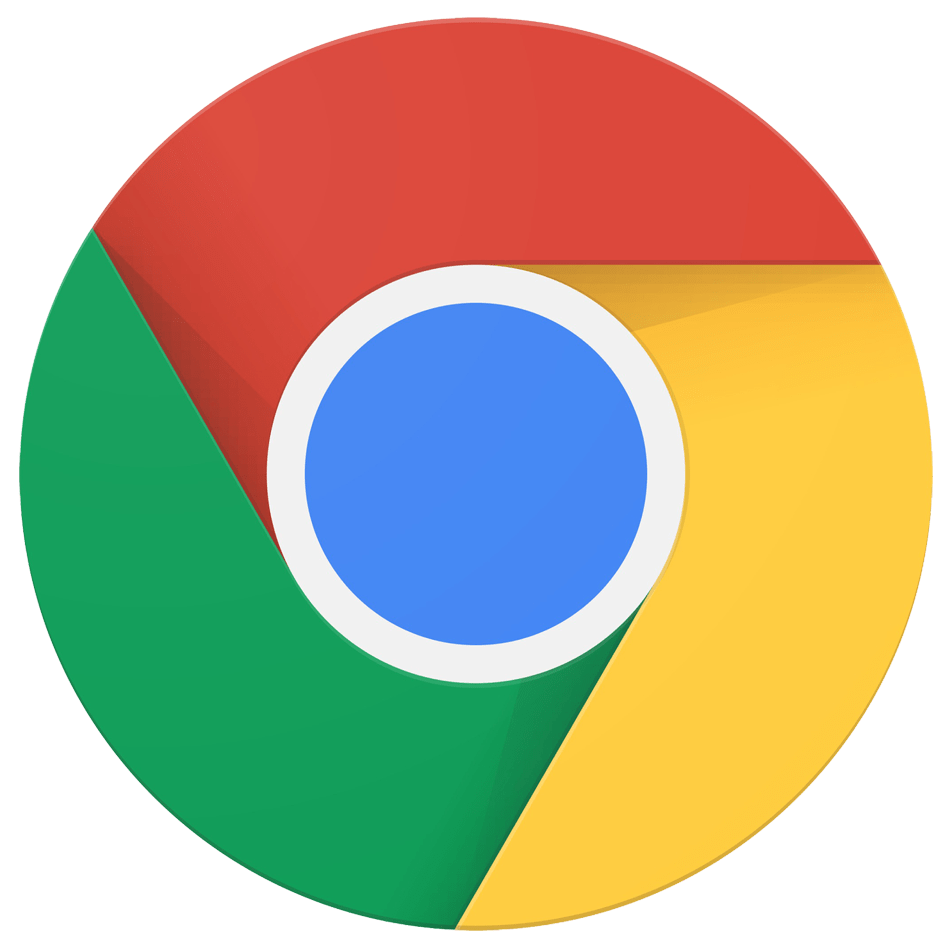In this post we’ll see how-to install the web browser Google Chrome. At the end of the post there is a video that shows all the operations.
First of all we open the web browser Microsoft Edge: we click on the windows logo ![]() and we open the start menu:
and we open the start menu:
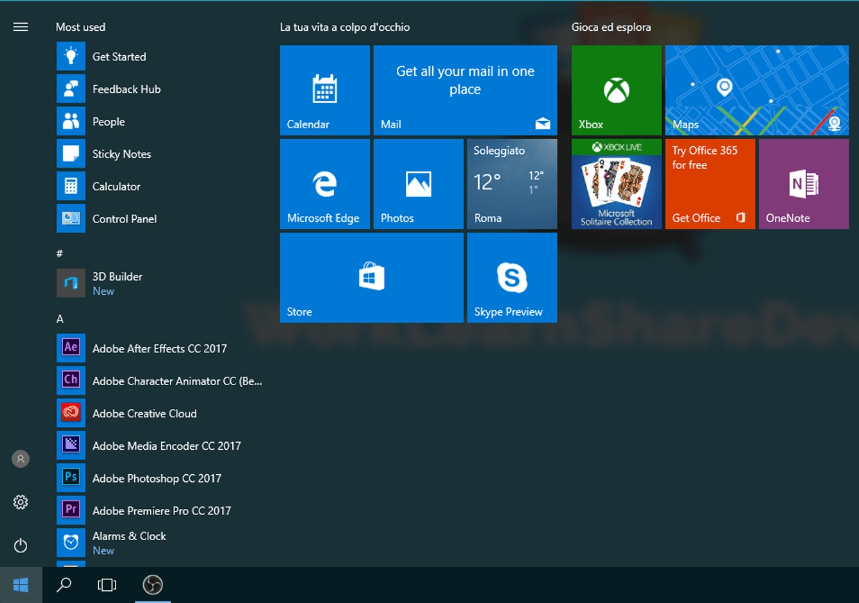
Now on the keyboard we type “edge” and we press on the program “Microsoft Edge” ![]() . Once you have clicked the browser will start:
. Once you have clicked the browser will start:
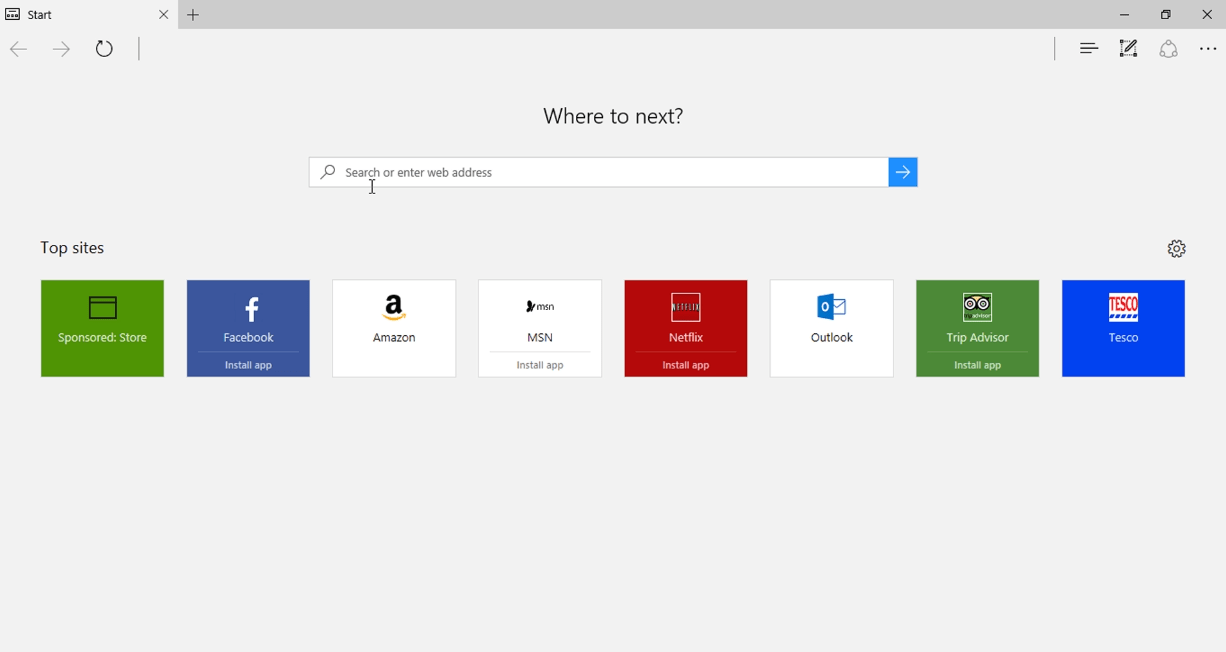
On the link address (the blank space where is written “Search or enter web adress”) we type google chrome browser and we press the return button of the keyboard. From the result we search “Chrome Web Browser – Google” and we click on it:

In the new window we press on the blue button ![]() and then, in the other new window, we press on the blue button
and then, in the other new window, we press on the blue button ![]() .
.
Now we press on “Save” ![]() and then on “Run”
and then on “Run” ![]() . If the pc ask to you the permission to run the program you have to press on the button “Yes”.
. If the pc ask to you the permission to run the program you have to press on the button “Yes”.
At this point the installation program will execute:
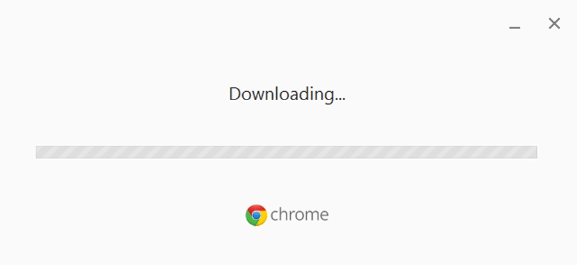
When it finishes to download and automatically install the program, Google Chrome will be launched: